CLI Reference
The command line interface of pywebdoc is available for Linux, macOS and Windows. It uses click. To check if you successfully installed the library, you can entry in a command prompt:
pywebdoc --help
You will see the following content:
Usage: pywebdoc [OPTIONS] COMMAND [ARGS]...
Open Python packages url.
Options:
--version Show the version and exit.
-v, --verbose Give more output
--help Show this message and exit.
Commands:
home Open the home-page of a PyPI package.
list-packages Make HTML file with the list of installed PyPI packages.
list-std List standard libraries documentation urls.
py Open the Python official documentation.
pypi Open the PyPI web page of a package.
rtd Open the documentation page of a package on ReadTheDocs.
std Open the documentation page of a standard Python library.
It is the help menu of the CLI. You can see all the commands you can use.
Python official documentation
To open the Python official documentation, use the py command:
pywebdoc py [OPTIONS]
You can set the Python version with the VERSION option (default: 3) and the language with the LANG option (default: english).
For example, to open Python 3.9 documentation in french:
pywebdoc py -v 3.9 -l fr
This command will open your default web browser on this page:
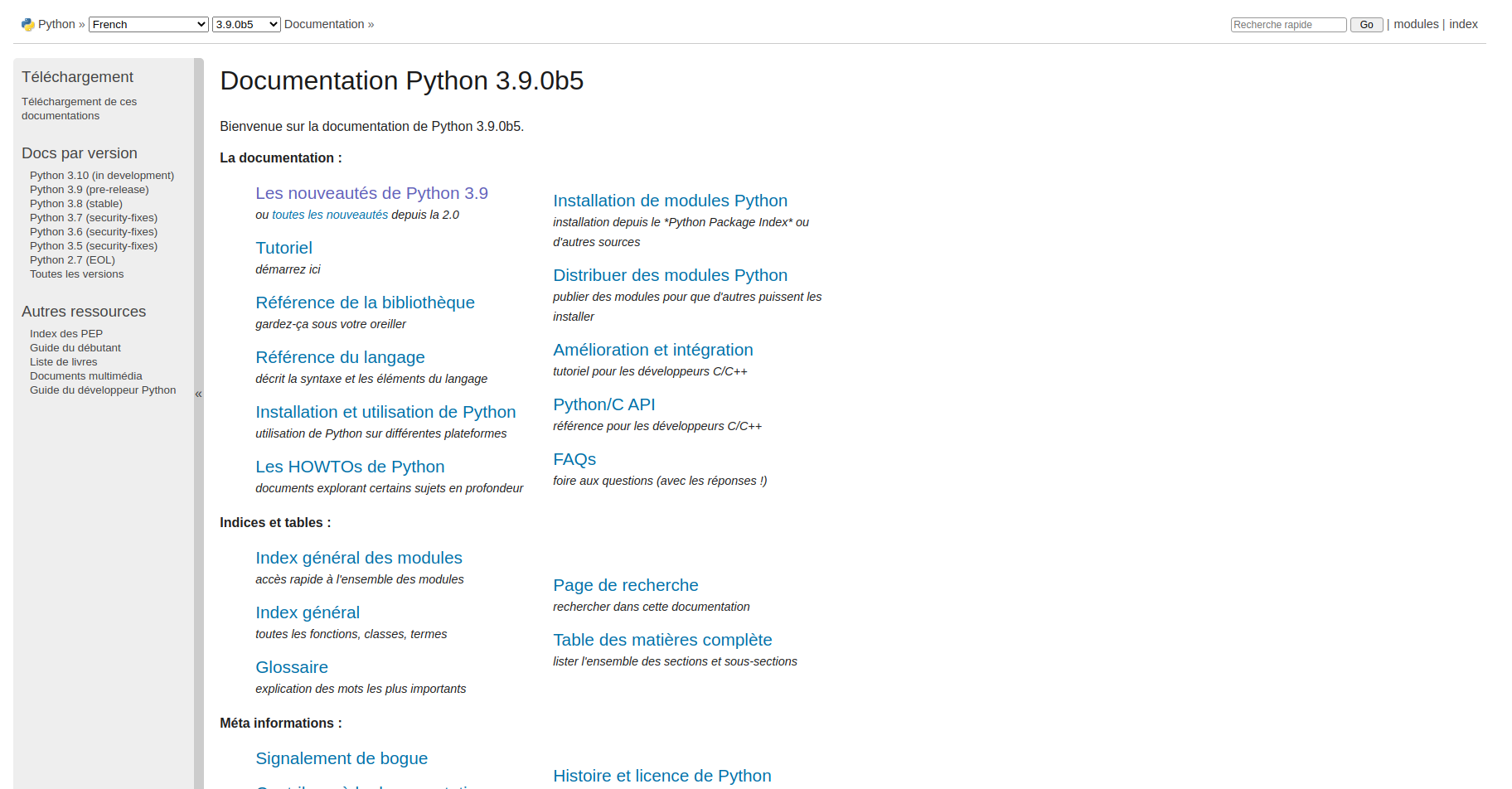
Standard library
To open the documentation page of a standard Python library, use the std command:
pywebdoc std [OPTIONS] LIBRARY
The LIBRARY argument is the name of the library or module. You can also set the Python version and the language using the same options than the py command.
For example, to open the documentation of time:
pywebdoc std time
This is the web page opened:

You can also open modules like os.path:
pywebdoc std os.path
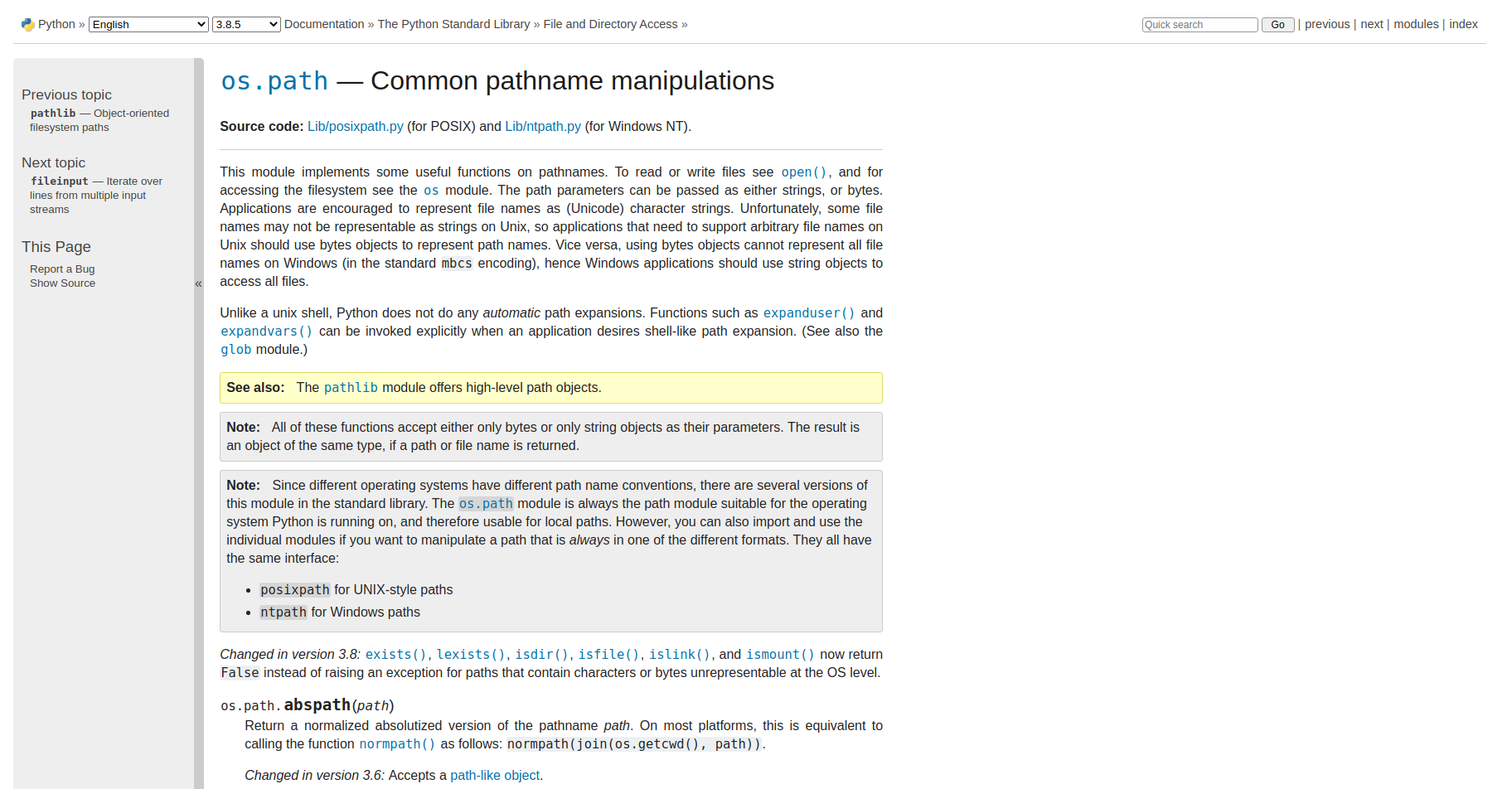
Note
If the URL does not exist, you see a “404 Not Found” error in the command prompt.
PyPI package
Pywebdoc can also open URLS about PyPI packages.
PyPI web page
First, you can open the PyPI web page of a package using the pypi command:
pywebdoc pypi [OPTIONS] PACKAGE
The PACKAGE argument is the name of the package. You can choose the release version with the VERSION option. For example, to open the PyPI web page of Sphinx 3.1.0:
pywebdoc pypi sphinx -v 3.1.0
This command will open this web page:
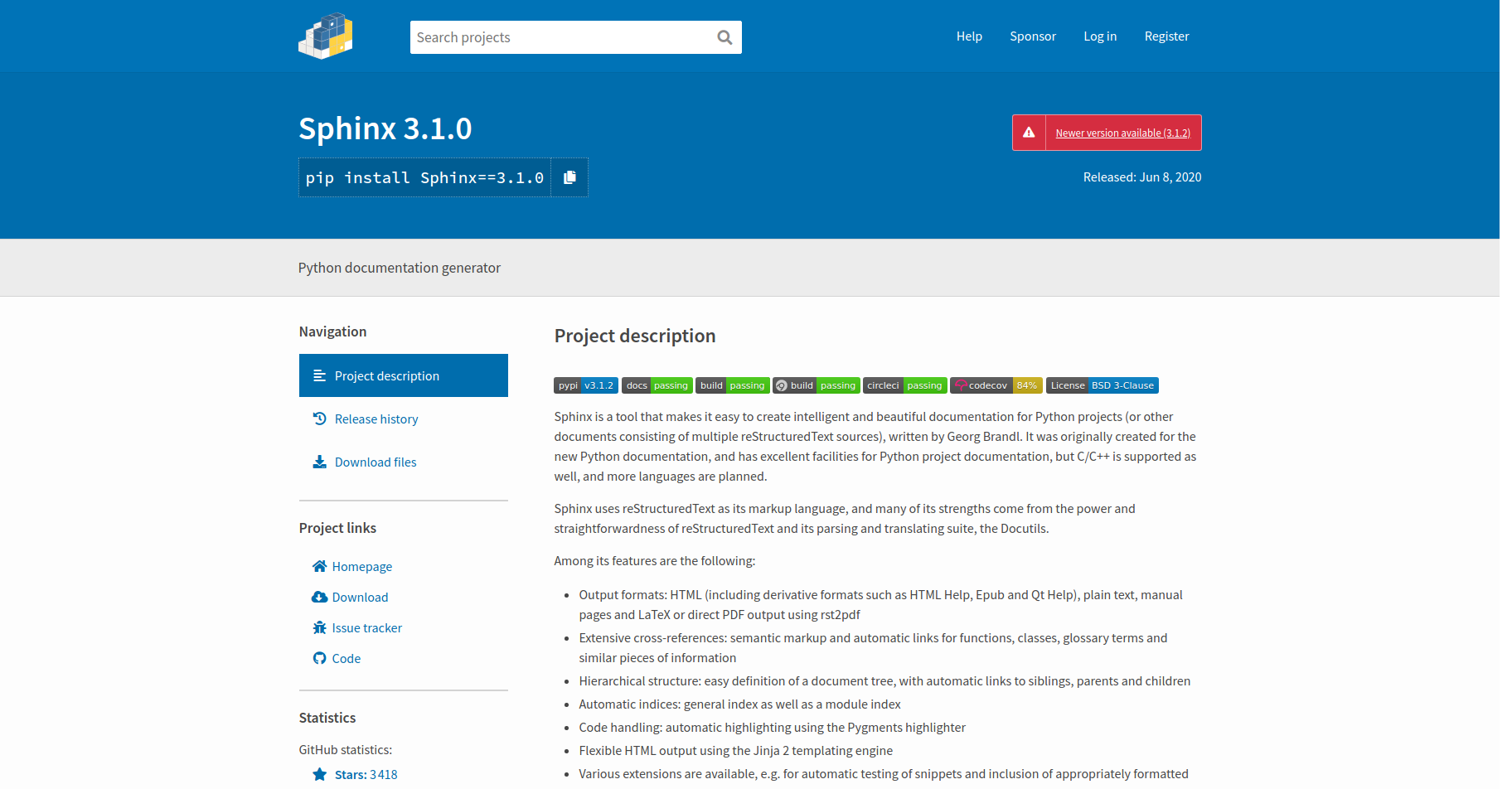
Home-page
You can also open the home-page of a PyPI package using the home command:
pywebdoc home [OPTIONS] PACKAGE
Warning
This command will call the pip command to get the URL of the home-page. So, the package must be installed.
For example, to open the home-page of numpy, use:
pywebdoc home numpy
This command will open this URL:
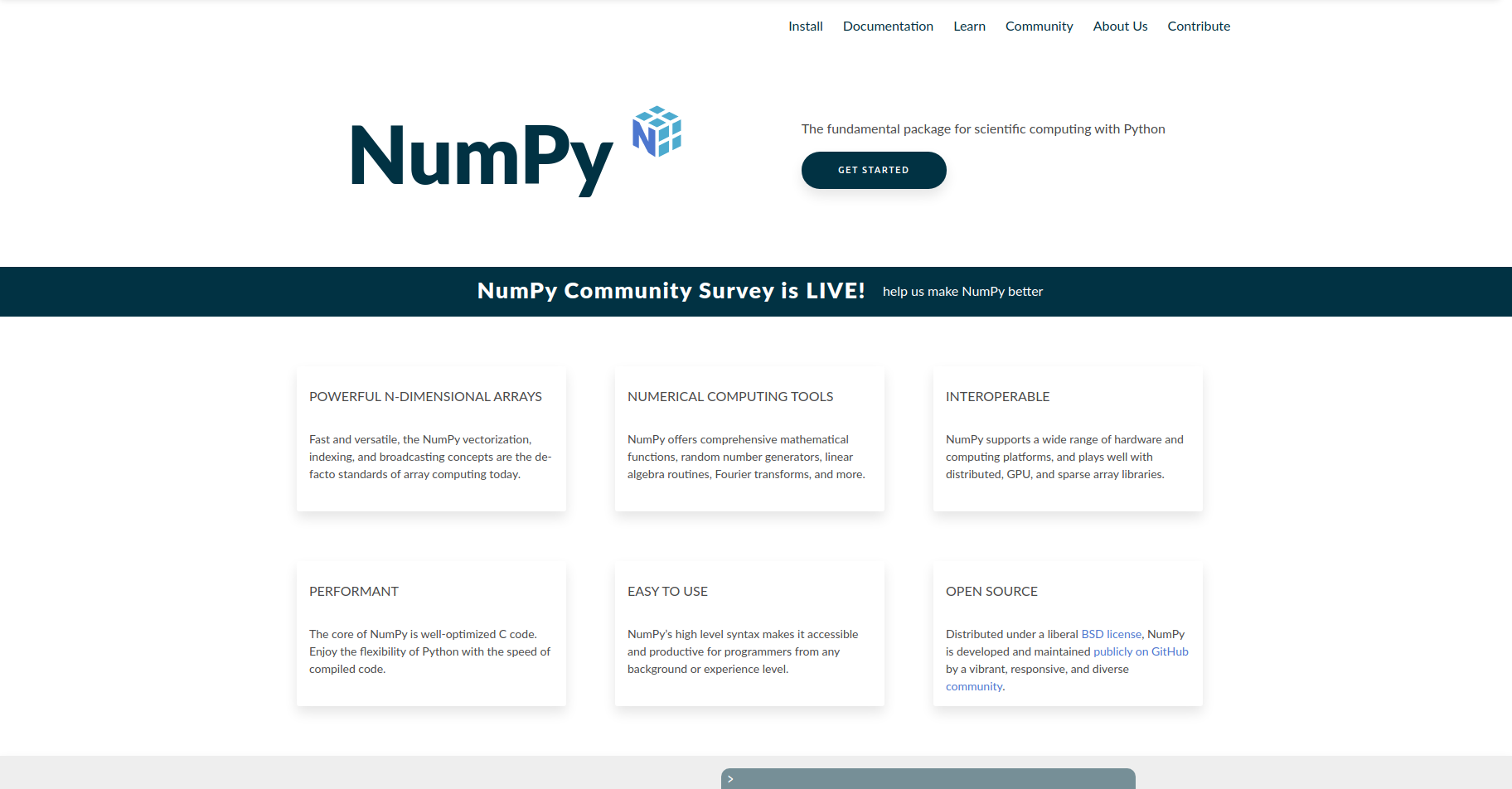
ReadTheDocs documentation
Finally, some PyPI packages host documentation on ReadTheDocs. To open the documentation page of a package on ReadTheDocs, use the command:
pywebdoc rtd [OPTIONS] PACKAGE
You can choose the documentation version with the VERSION option (default: latest) and the language with the LANG option (default: en). For example, you can open the documentation of numpy using:
pywebdoc rtd numpy
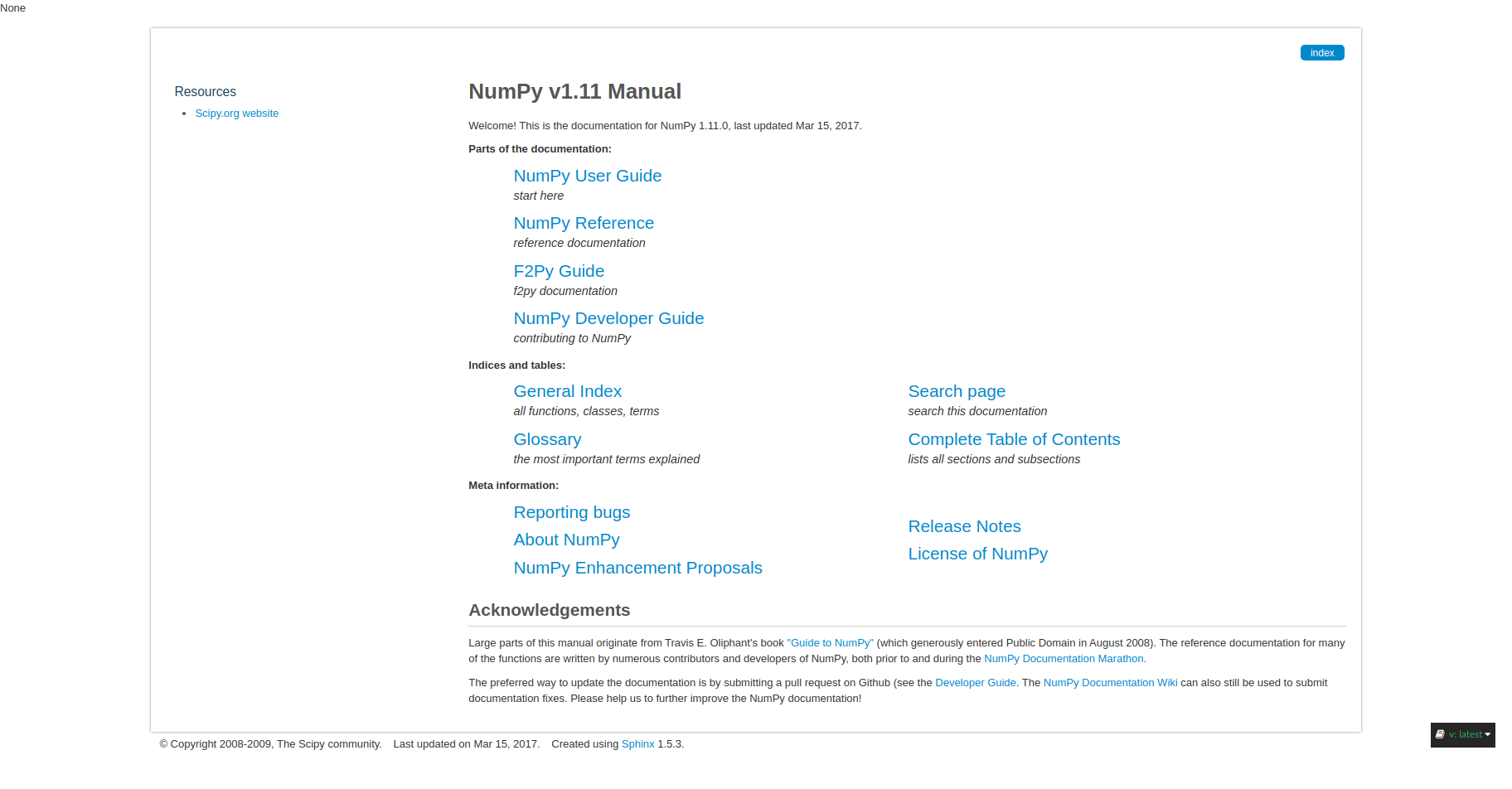
Listing
With pywebdoc, you can also see the list of your packages and libraries and their documentation.
To get the list of standard Python libraries, use the
list-stdcommand:
pywebdoc list-std [OPTIONS]
You can use the same options as the py command.
For example, the command
pywebdoc list-std
will open this URL:
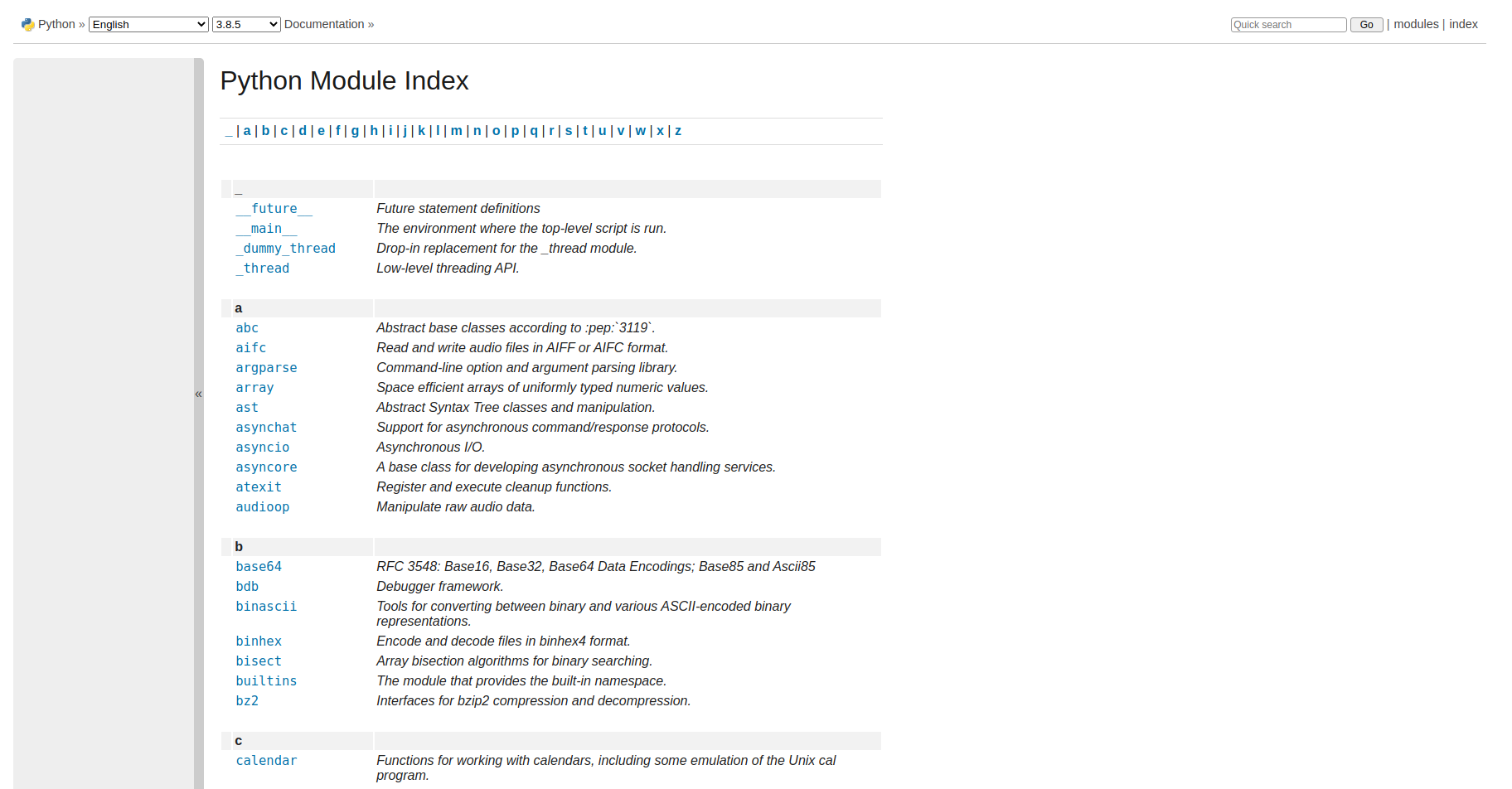
To get the list of installed PyPI packages, use the
list-packagescommand:
pywebdoc list-packages [OPTIONS]
This command will create a HTML file with the list of installed PyPI packages. The creation of this page may take several minutes. On this page, you will see the following informations about packages:
name
version
summary
home-page
license
Once the file is created, it will be opened immediately. If you need to update the HTML file, use the UPDATE option.
For example, you can see below an example of this file:
